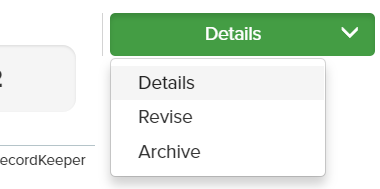Setup Sponsor and Payroll Notifications
To ensure the appropriate contacts are notified when participants execute changes such as to contribution rates or beneficiaries, you will need to enable Notifications for each plan.
NOTE TO RELIUS CUSTOMERS: iJoin is NOT integrated with the Relius Administration contact notification system, therefore you will need to utilize the iJoin Notification system to facilitate rate change email notifications to Sponsor, Admin or other types of contacts.
To Setup Notifications for a Plan:
1. If you do not already have a plan open within the iJoin Admin portal, from the Plan Summary page click the Details button for the respective plan and then choose "Details".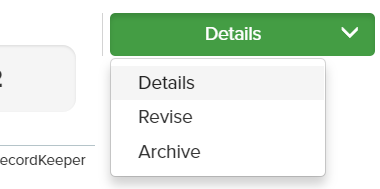
2. Click on the Notifications tab. If this tab is disabled you will need to first finalize the setup of the plan by going to the "Finalize Setup" tab.

3. From the Notifications page, click the "Add Notification" button.
 4. Click the Actions drop-down on the newly created Notification record and choose the "Setup" option.
4. Click the Actions drop-down on the newly created Notification record and choose the "Setup" option.

5. On the Edit Notification screen, enter the desired values for the Notification Name, Email Subject Line, and Email Body fields. Enter the email address of the person you want to be notified each time an enrollment for the plan is executed. If you wish to notify more than one address, you will need to create a separate notification.

6. Notifications require the upload of pdf templates that are capable of dynamically pulling in the appropriate rate change, beneficiary and/or investment election information. iJoin provides two different default templates that can be used as Sponsor/Payroll and Beneficiary notifications, respectively. You can download these templates via each of the links below. Save the files locally and when setting up a Notification, you can upload them via the Choose File option. NOTE that you will need to upload the template for the appropriate plan type (for example, choose the 401(k) with Roth template if the plan is a 401(k) that has a Roth source).

IJOIN DEFAULT NOTIFICATION TEMPLATE DOWNLOADS:
STANDARD 401(k)
Sponsor/Payroll Change Notification
401(k) WITH ROTH
Sponsor/Payroll Change Notification
STANDARD 403(b)
Sponsor/Payroll Change Notification
403(b) WITH ROTH
Sponsor/Payroll Change Notification
7. Once you have uploaded the desired notification template and entered all required values, switch the "Enable Notification" template to ON to enable the sending of the plan's notifications.

8. When editing an existing notification, make sure it the "Enable Notification" is still set to ON after all changes are made.
9. You cannot enter more than one email address or fax # for a notification, but you can add more than one notification for a template with a different email address for each notification.